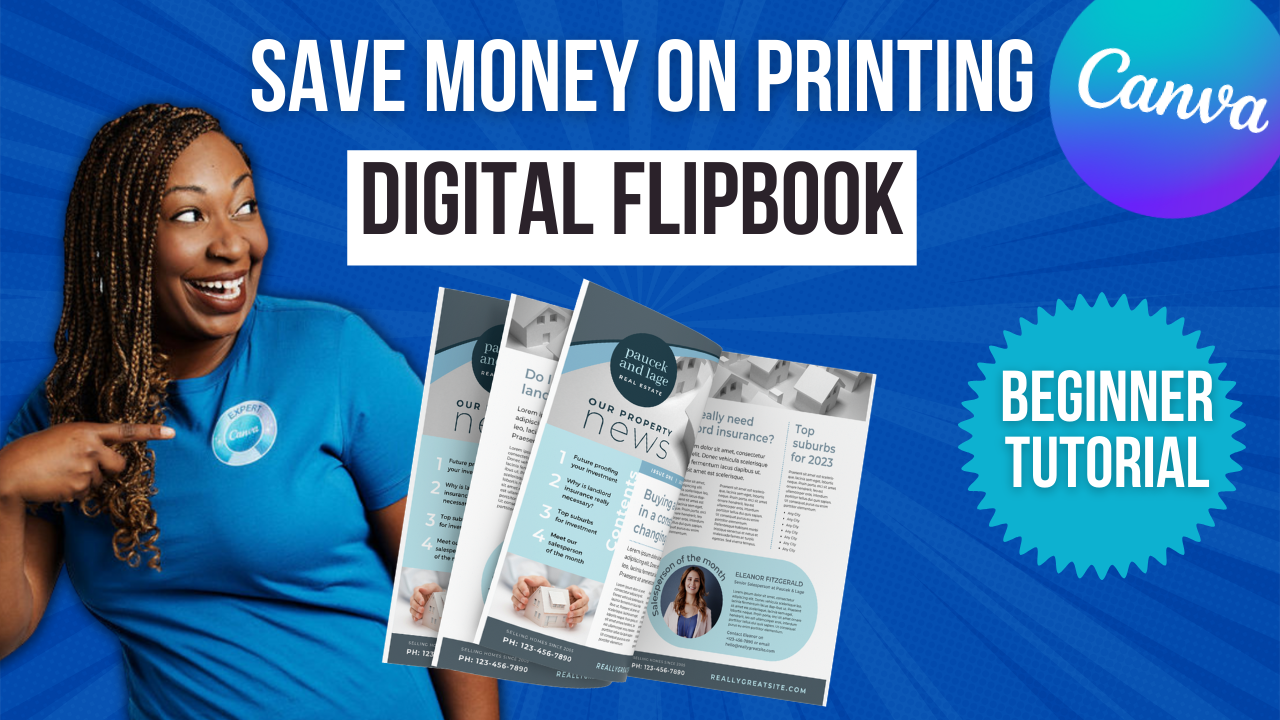Create & Print Your Own Calendar
Calendars make amazing gifts for family, customers, and donors. What I love about Canva is you can design and print your calendar without ever leaving their site. Plus, you can print just one if that's all you need. If that sounds like something you’d like to create, this post is for you. Without further ado, let's hop in.
Like most things in Canva, you can start from a blank wall calendar by clicking on the far left-hand side but like most multi-page documents, I would highly recommend starting with a template to save yourself some design time. Canva has over 400+ templates available right now. So feel free to scroll through and select one that fits your needs. One thing to take note of is some of the calendars have actually not been updated. You can see here this is a 2022 calendar. So I would, if I were in your position, look for something that is already up to date with 2023 so there are fewer things to edit. So I ended up choosing this black and white design for this example but remember, you can highlight anything you see and make modifications.
So if you wanted to have color images, if you wanted to have a theme, you could go over to the left-hand side and click on photos and say, maybe you're into mountains, you can type in mountains and you can pull in different mountain images for your calendar in vibrant color. So you don't have to stick with what you see but again, this is just giving the template a kind of aesthetic and you can modify it from there.
If you are creating a calendar to be a gift, you may want to upload your own photos. So to do that, you just click on uploads on the left-hand side and bring in any of the images that you would like to see. Now one thing to take note of, if the photos haven't already been taken, when you come up with this idea to make a calendar, be sure that your photographer shoots the images horizontally. A lot of photographers will do vertical images because people share it on social media but when you bring it into the editor, you may be forced to crop things out that you don't want chopped off simply because the orientation of the image doesn't match the calendar. So if you are doing a family photo shoot for the calendar, I would highly recommend making that request of your photographer so you don't have as many issues when it comes to designing.
Another thing that could be helpful is seeing this in the grid view. So in the bottom right-hand corner can hover over the little boxes and switch it to a grid view. It will default to having the first page selected, but you can select any other page by clicking on it and if you hold on to it, you drag it anywhere you would like. To preview your calendar, you can click preview at the top. This will give you almost a presentation-style view of what your calendar will look like. This will be really helpful for those of you who actually want to have this printed. To close it just hit close in the top left-hand corner. I'm going to scroll back up to the top and while I'm here, please get in the habit of renaming your files. I will tell you my Canva account is such a mess because I didn't do this when I was designing years ago and I wish I had.
To get access to a 30-Day FREE trial of Canva Pro visit lashondabrown.com/canva
This is the longest free trial available for Canva and was provided to me as a Canva Verified Expert. Use this affiliate link to claim your 30-Day trial and support the channel at no additional cost to you.
In this case we're just going to say 2023 calendar and now that we have previewed it and we like the way that it looks, we're going to click on Print wall calendars. Now this is going to show you the different options you have available do I'm going to quickly walk you through this. If you do not want Canva print to do your design, you can click on share, then click on Download and select PDF print which is the best for printing. And from there, you're going to see a variety of settings. So say, for instance, if you were having FedEx or the UPS Store, or a local print, shop print your calendar, I would give them a call and ask them do I need crop marks and bleed. What color profile would be helpful for you? So you can make that selection before you take your file into that store and you'll have better luck with your designs. So some folks don't need the crop marks others do. So again, I would just give them a quick call if you decide you don't want Canva to print.
At the time of recording this video, it looks like we still have the option to purchase one calendar. So if you were creating a calendar for your home office, and you just wanted to do something very specific for your needs, instead of going into a store and purchasing it, a benefit of using Canva print is you can print one of your design if that's all you need. Some print shops require a minimum order ranging from 6 to 12 and that varies based on the different shops so I like that benefit of Canva but again, feel free to use whoever you’d like. If you scroll down you'll see the happiness guarantee which says if you're not happy with your order, contact us and we'll fix it, we’ll either reprint it or refund it. So just know you have that option if you're unsatisfied with what arrives to your home.
Now under how many you can select more than one and you'll see there is a price reduction based on how many you have printed. It looks like if you go to 50 wall calendars the price reduces to $19 per calendar. We’ll hit continue and it looks like no issues are detected but if there are which apparently there are you can toggle this on and it will automatically fix any errors that they see. So this can happen if you have a text or a shape and an area that would be cut off when you send it to print. Canva will actually scan your document and fix any issues that you have in your design before they print it.
From there you can click on Download PDF to do a final check. This will allow you to download a PDF that you can view as a final proof so you can see how your design will look once it is printed. From there you'll either hit checkout or add to order based on how many items you’re having Canva print, if there are more items you could just say add order, otherwise hit checkout. Your default delivery option is going to be free delivery which is the economy delivery 7 to 14 days, standard delivery is available and they also have express which will get your order to you in two to three days.
So you can print a calendar for your own needs to spruce up your home. You can turn it into a gift for your clients an option could look like this, where you have your information and your logo in the bottom left-hand side. And this is something that will remind them of you all year long. Or you can bring in your own images and build one with images of your family as a great gift.
Thanks so much for reading this post. I'm the LaShonda Brown, a Canva Verified Expert from Virginia. If you would like to try Canva Pro free for 30 days, visit lashondabrown.com/canva. I also created a more extensive video about my honest opinion of Canva print. Feel free to watch that one next if you have questions about quality or turnaround. Until next time, tata for now.