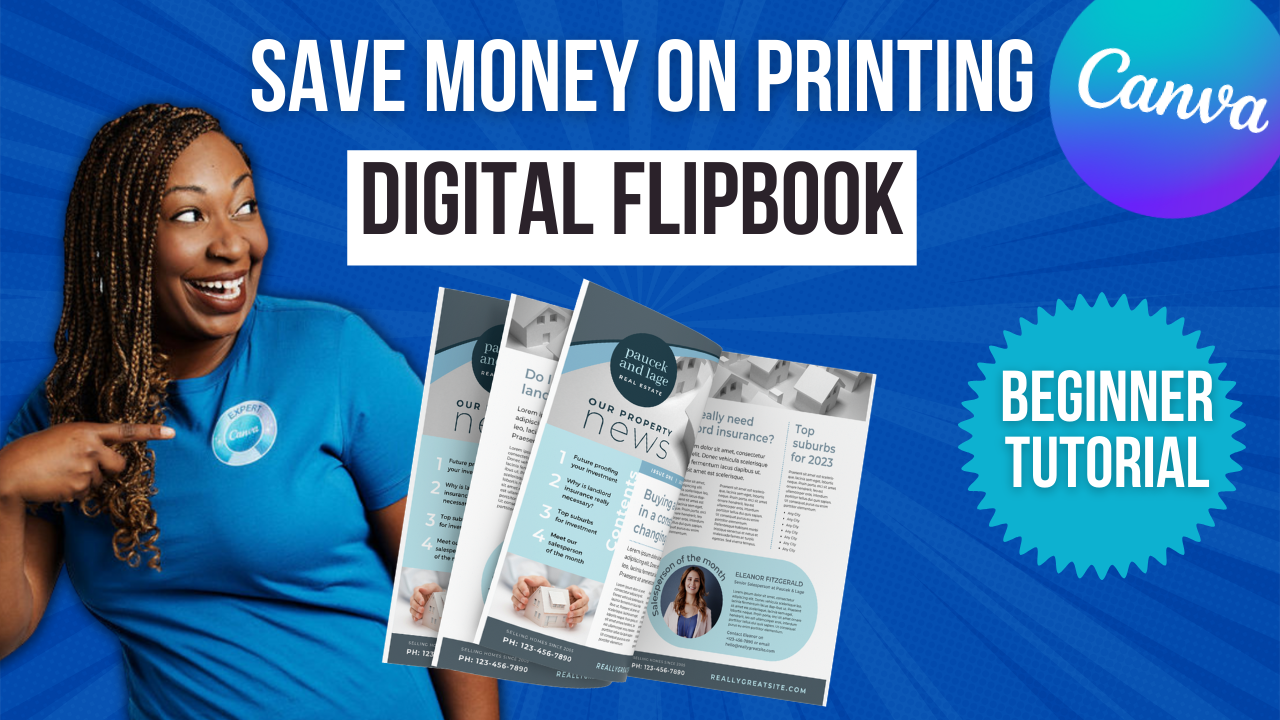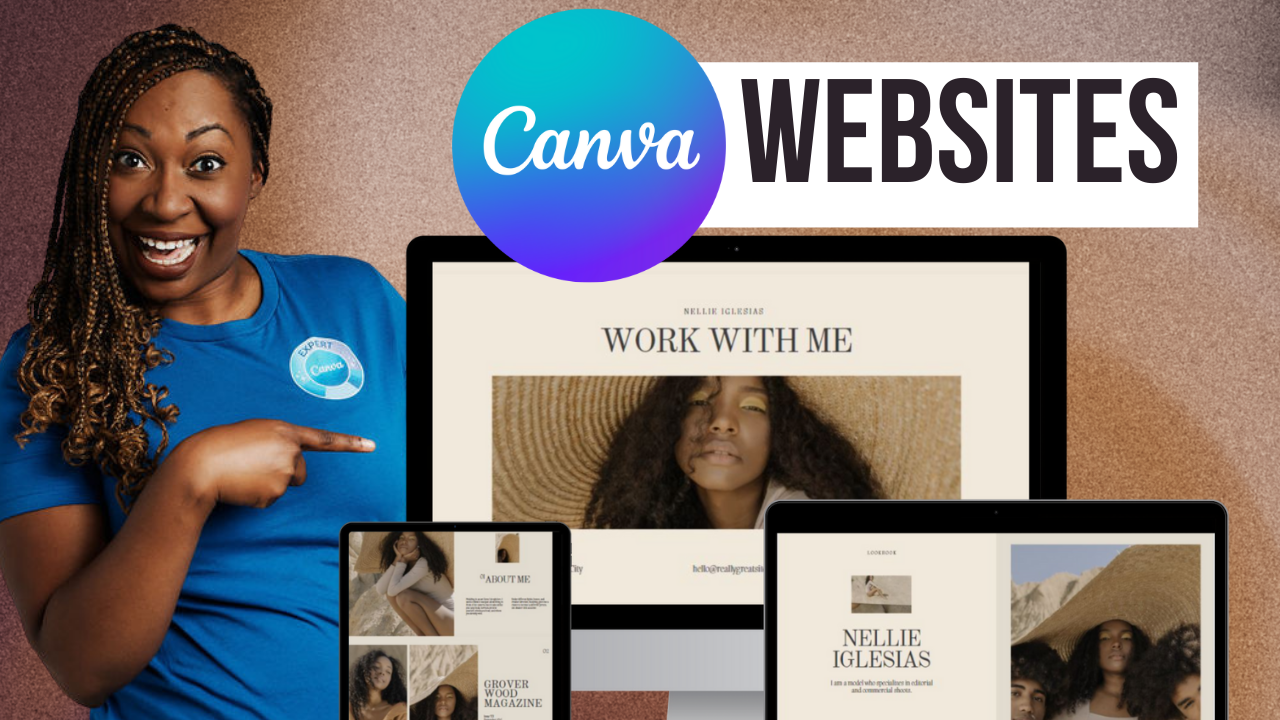Animated Vector Stickers
Most people don't know how elements are organized within Canva. Each element has a brand associated with it. And if you know the brand, you can actually search by creator instead of keyword. If you search for this brand, it's going to reveal one of the coolest elements Canva has to offer, animated vector stickers called Lotties. With Lottie, Canva can support vector stickers which look crisp at any size, unlike GIFs. I'll show you how to do it within the Canva Editor so you can start playing around with them on your own. Without further ado, let's hop in.
While I am super excited about this new library of Lotties, I do want to make one thing clear, I still think there is a time and place to incorporate a good old-fashioned GIF into a presentation and Canva makes that incredibly easy through the Giphy app within Canva. Using this app is going to give you access to millions of GIFs and animated stickers without having to leave Canva. They are going to be the ones that are more pixelated but these are your memes and typically these are meant to be funny rather than just adding some animation to your designs. So if you want to utilize those GIFs in your design, you can either use in an existing creation or you can use it in a new one, just tell Canva what you're trying to create.
It will open up a blank template and on the left-hand side it will open up Giphy. If you are already in a design and you want to find this you can also click on elements. You can type in GIF and you will see the button for use app. So the difference between using a GIF and using a Lottie would be if you're not trying to be funny, I would look at Lotties because it's going to provide you with more design options and it's going to look super crisp, no matter what size that Lottie is. Currently, it's kind of difficult to find the Lotties so I would encourage you to look at this list because I have listed out all of the Lottie libraries that I currently know about. I'll make sure to stay on top of that as new ones come out but that's the easiest way to find them.
LOTTIE LIBRARY LIST
▪️Stretching Gaming Typography | set:nAFLmy6nbSc
▪️Celebration Monoline Icons | set:nAFMSKOKNik
▪️Spotify Canva-Scribbles | set:nAFLm0vHxos
▪️Animated Abstract Organic Decorate Accents | set:nAFMo97Dy28
▪️Animated Colorful Boho Botanical Wedding Elements | set:nAFMprtL2yQ
▪️Cut-out Fruit and Vegetables | set: nAFM1j_6xgw
▪️Animated Rainbow Classroom Kit Expansion | set:nAFPXZhboPA
▪️Riso Print Spotify Canvas Backgrounds | set:nAFPdf9IFt8
▪️Animated Retal Sales Typographic Shopping Stickers | set:nAFLm_uxuXs
▪️Animated Illustrative Primary School Events | set: nAFLm8Zt5p8
▪️Build Your Own Business Scenes | set:nAFMSIzyMX8
▪️Animated Whiteboard Essentials | set:nAFOOznVT4g
▪️Animated Basic Abstract Shapes | set:nAFGWm3zGtw
▪️Buildable Crypto/Fintech Scenes | set:nAFMv6c7sHc
▪️Animated Whiteboard Essentials 2 | set:nAFOKXBMhnY
▪️Animated Abstract Bold Geometric Tiles | set:nAFP7r4Atyg
▪️Animated Offset Neon Sporting Equipment | set:nAFNUrfDRFQ
▪️Animated Playful Nature Classroom Kit | set:nAFM19xqKFo
▪️Company Mascot Characters | set:nAFMv8SywGQ
▪️Animated Whiteboard Essentials 3 | set:nAFO-tTU9Cg
▪️Animated Decorative Abstract Shape Patterns | set:nAFPdUbVIo8
Before I show you what Lotties look like I would encourage you to go to lashondabrown.com/canva if you are not currently a Canva Pro user and you would like access to a free 30-day trial. Now to find the Lotties, we are going to go back up to the elements search bar and we are going to type in the specific set name for the Lotties. As you can see at the top, they’re kind of crazy, so you'll just need to copy and paste from my description. Then we're going to click on see all and you can see the library of Lotties that are available.
To get access to a 30-Day FREE trial of Canva Pro visit lashondabrown.com/canva
This is the longest free trial available for Canva and was provided to me as a Canva Verified Expert. Use this affiliate link to claim your 30-Day trial and support the channel at no additional cost to you.
Now one thing that is really cool about these animations is when I dropped them into my presentation, you're going to notice something very interesting in the top left-hand corner. You can change the colors of this animation. If you don't currently have this feature, it will be rolled out to everybody but what's really unique about a Lottie is you can shift the colors to fit your aesthetic for your particular design or even the brand kit you have available in Canva. So just like any other element, you can click on that color and select a color from your brand kit to recolor your Lottie or you can choose a default color or leverage the color picker tool here.
What's also unique about them is they have a transparent background. So if we were to add a simple photo to this presentation and send it to the back, you can see that the Lottie is visible on top without any white around it. And so I think that is a wonderful option for you to add some dimension to your presentations. So Canva is constantly expanding the elements library to give you guys more options to look professional and to look exciting when you hit present on these presentations. So stay tuned, keep reading my tutorials, keep staying on top of Canva updates. But if nothing else, I encourage you to get a Canva Pro account if you don't currently have one. Having a Pro account is going to give you access to everything that they roll out so you don't have to worry about paying for any of these individual elements when you're ready to publish your designs.
Thanks so much for reading this post. I’m LaShonda Brown, a Canva Verified Expert from Virginia. If you would like a Canva Pro free trial for 30 days, visit lashondabrown.com/canva. If you enjoy this advanced Canva tip, you'll probably love my tutorial about their new Video Background Remover Tool. Until next time to talk for now.