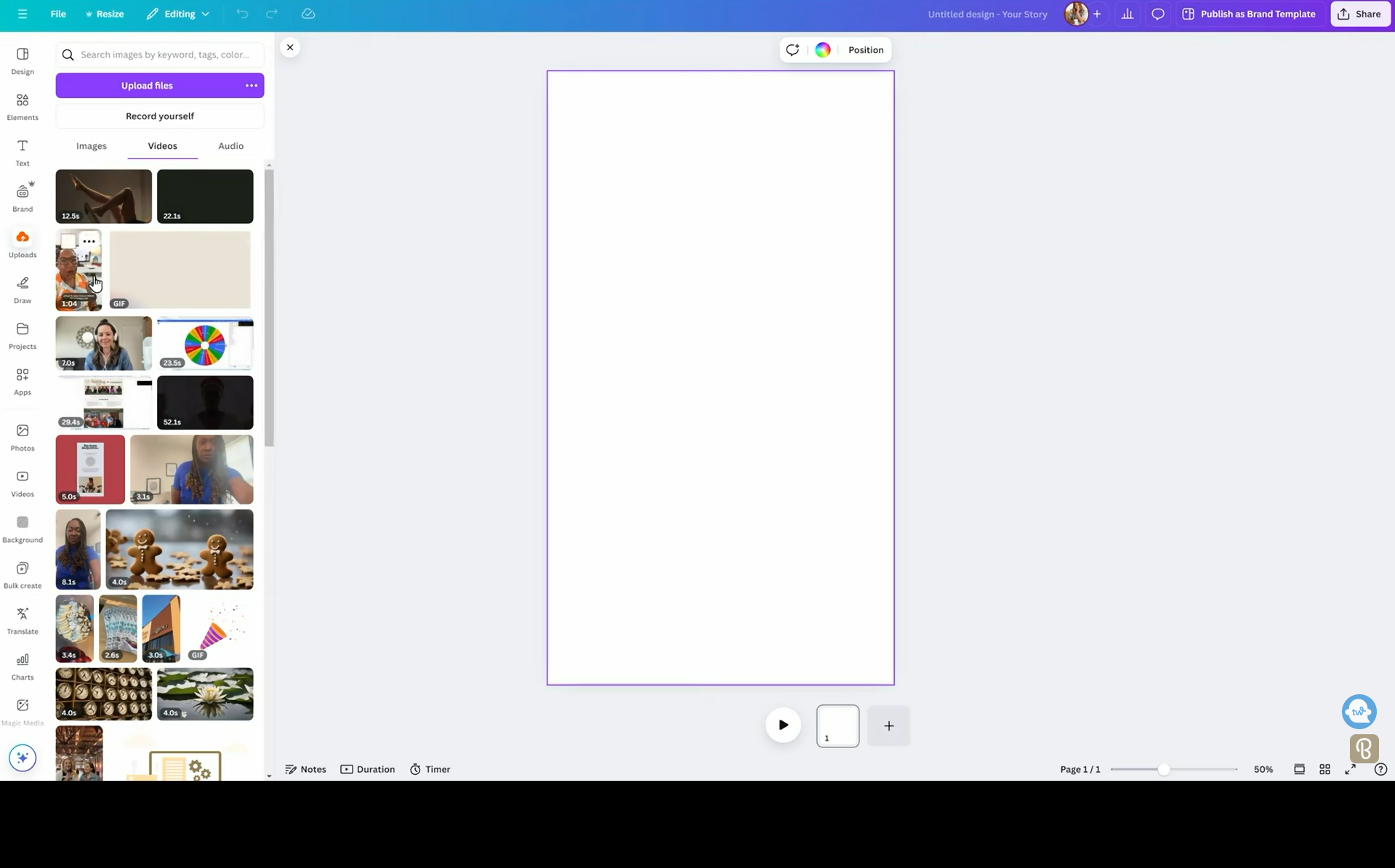ADD CAPTIONS to Instagram Videos in Canva | Subtitles App Tutorial
You've been asking for this feature for years and now Canva has it. Read this post if you're interested in learning how to add captions to your videos directly in Canva. Without further ado, let's hop in.
On this channel I tried to spotlight Canva features directly in the design editor so that you can get the most out of your monthly subscription. But one thing that I really want to draw attention to is the fact that Canva is constantly adding new app integrations. You can find them by looking on the left-hand side of your dashboard and locating the apps button. When you click there, it's going to reveal categories on the left-hand side, Workplace Essentials, AI-powered Productivity, Design Essentials, and Share and Publish. So in order for you to add captions to your video content in Canva, we are going to leverage the power of a Canva app. To get access to everything that I demo on this channel, absolutely free, go to lashondabrown.com/canva to claim your free 30-day trial of Canva Pro.
One thing to take note of is that if you're trying to find this app, you're not actually going to call it captions, the correct term is subtitles. So what we're going to do is locate the search bar in the left-hand corner, and we'll type in the name subtitles. From there, we're going to click on the first search result, and that is going to actually filter through the options that we have available. So in this example, I'm just going to demo this particular Canva app, but technically, you have eight to choose from. We're going to give that a click, and then we need to make a decision, do we want to use this feature in a new design, or do we have an existing design that we can apply it to? To keep things simple, we're going to start with a new design and format it for Instagram Stories.
On the left-hand side, you'll see how many credits you have left in your account. So depending on how many times you’ve utilized this, you may see a different number underneath the start button. You can purchase credits by locating the purchase credit button at the bottom of your screen, and you can click start when you're ready to start utilizing this tool. If you don't already have an MP4 video loaded in, it's going to give you this prompt that says your design is empty. All you need to do to add a video is to click on the page itself and locate your video file. So we're just going to go to uploads, and I'm gonna pull in a video clip of me talking, and we're gonna keep it nice and short so we don't use up all of our credits on this example.
To get access to a 30-Day FREE trial of Canva Pro visit lashondabrown.com/canva
This is the longest free trial available for Canva and was provided to me as a Canva Verified Expert. Use this affiliate link to claim your 30-Day trial and support the channel at no additional cost to you.
Oh my word, I filmed this thing forever ago, but let's use it. We're going to drag that clip and have it fill the template, and then what we'll do is go back to subtitles and run the tool. If you need to locate the app within the design editor, you'll just look on the left-hand side and you'll type in the name at the top. When you're ready, just click start. Once it scans your video, it's going to give you some options. You can change the style, the size, and the position. So we're going to go ahead and make some modifications. We can preview it by looking at this video feed. And when we're ready, we'll click Generate.
It's important that you take a look at the text that is generated after it scans your video because you cannot make changes to this after the subtitles have been generated. So what I would do is just look at the different lines. If there are any typos, go ahead and change them. And when you're ready, you'll want to click on Generate video with subtitles. Once it's complete, it will switch over to the history, and you can click on the thumbnail to preview what it created. Now we have the option to either view it full screen or add it to a design. You can also download this video in high resolution by clicking on the three dots in the bottom right of the video, or by clicking on view in full screen and then right-clicking on the video.
This is a quick and easy way for you to add captions to your video content directly in Canva. I would encourage you, if you haven't already, take another look at the Canva apps to see if there are any fun apps inside there that you would like to play with, because it could possibly not only save you time but also save you money.
Thanks so much for reading this post. If you don't already have Canva Pro and you would like to get access to a free, 30-day trial while supporting the channel, go to the lashondabrand.com/canva. Until next time, tata for now.